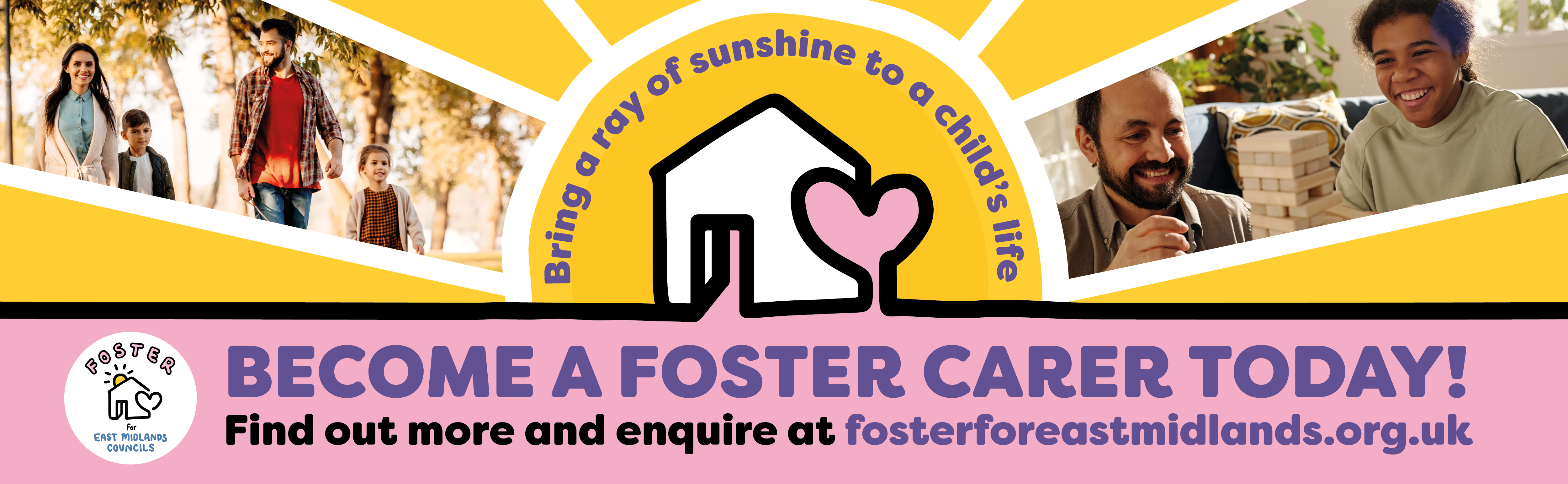How to make web pages accessible
Written content
Make content easy to read so users can quickly find and understand your information.
On this page
Write web content people can read
The simpler your content is to read and use, the fewer questions and complaints you'll receive.
To do this, make sure you:
- structure content so information is quick and easy to find
- write in plain English - use simple words and avoid jargon
- use headings and links correctly - make them clear and descriptive
- make sure you have text alternatives for important images and other non-text content (like captions in videos).
We've put together detailed guidance on how to do this in how to write accessible web content.
Show text as written content, not images
It’s usually unnecessary to use an image to show text. Give the information as written content instead.
Examples of unnecessary ‘images of text’ include images that show:
- the contents of a post from social media
- an excerpt from a document
- a quote
- key facts from a slide presentation
If you do choose to use the image anyway, include real text nearby that conveys the same meaning.
You can have an image that just happens to have text if the text is not meant to be the focus of the image.
Bulleted and numbered lists
Lists make text easier to read because they break up long sentences and group important information.
We use two main types of lists on our website:
- Bulleted (or unordered) lists
- Numbered (or ordered) lists
These lists can be written and structured in different ways depending on how they are used.
Learn how to write and structure different lists in content.
Making lists accessible on the web
Do not manually add a list to content using dashes or numbers.
Lists must use special 'code' that formats them consistently and helps digital tools to understand them. This includes for:
- unordered or bulleted lists which use 'ul' and 'li'
- ordered or numbered lists which use 'ol' and 'li'
- nested lists which use 'li' and either 'ul' or 'ol'
A screen reader can then announce a list and how many items are in it, helping these users understand the list structure and where they are in the text.
Search engines, AI and other digital tools will also look for lists to understand what your page is about.
How to add and format lists
Most website editing tools will let editors add or edit lists using a formatting toolbar like in the following image:
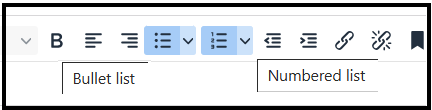
Some tools will let you change the visual styling of bullets in a list. Make sure the styling you use is consistent.
Check written content
Do manual and automated checks of written content. Be sure to check content with real users too.
Find tips in How to write accessible web content.
Related resources
- Content design: planning, writing and managing content (GOV.UK)
- 7 easy ways to make your content more accessible (Scope for business)