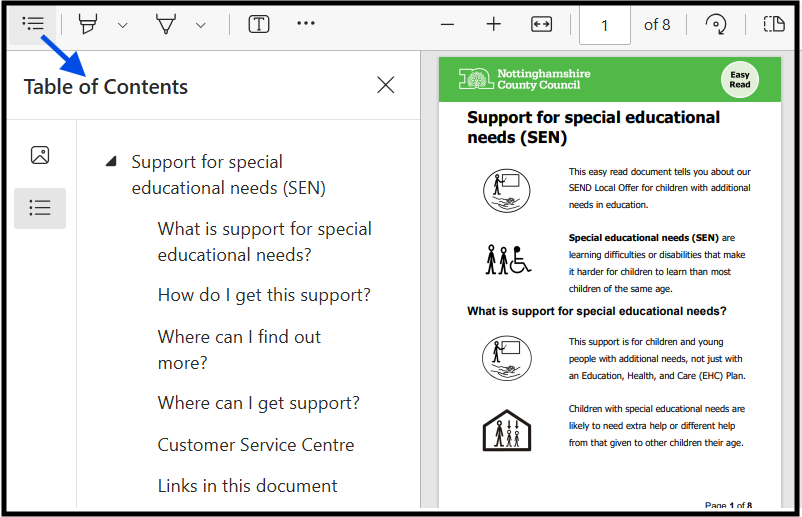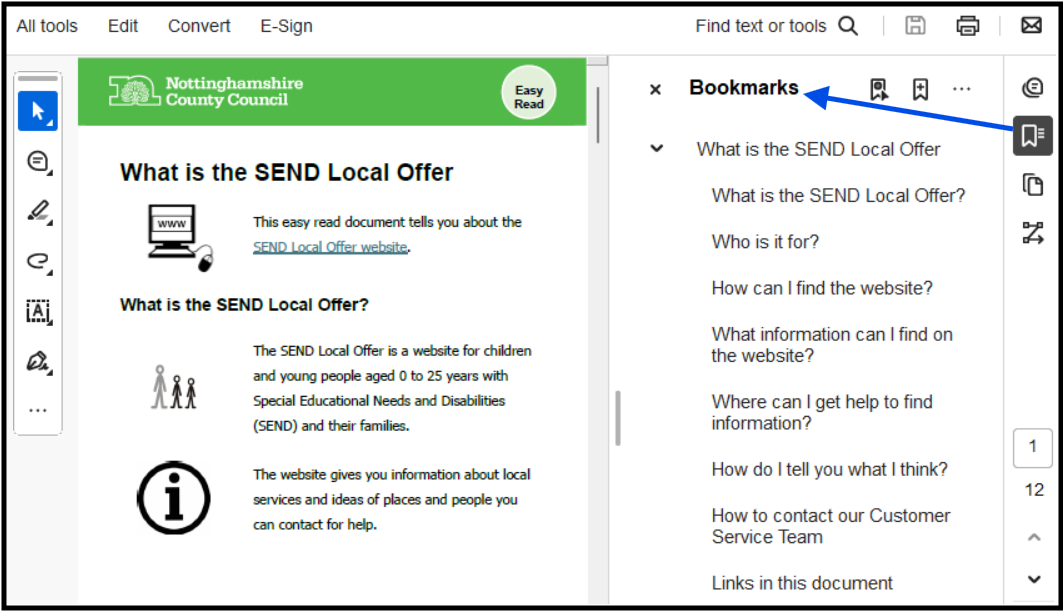How to make Word documents accessible
Convert a Word document to a tagged PDF
If you create a PDF from your Word document, make sure it's a tagged PDF.
On this page
- What a tagged PDF is
- Word documents with complex layouts
- Convert Word documents to tagged PDFs (Office 365)
- Check your PDF is tagged
What a tagged PDF is
PDFs created from Word documents must be exported or saved as a tagged PDF to be accessible.
Tags give a PDF structure. Examples include tags that label paragraphs, images, headings, bookmarks, lists and a table's structure. PDFs need tags so digital tools and assistive technologies can read and understand the document correctly.
If you tag your Word document incorrectly, or not at all, the PDF will be inaccessible to people using these technologies.
Word documents with complex layouts
Most simple Word documents converted to tagged PDFs will be accessible if they were created using:
- built-in lists, heading styles or bookmarks
- descriptive link text
- images with alt text added
Word documents with complex layouts, including multiple columns, tables and form field elements may not tag correctly when converted to a tagged PDF.
You must be able to provide any information in PDFs with complex layouts in an alternative format to your users, like an accessible:
- web page (preferred format)
- Word document
Convert Word documents to tagged PDFs (Office 365)
First, run Word's accessibility checker. This will help you find and fix accessibility issues you may have missed.
- Go to the 'Review' tab.
- Select 'Check Accessibility'.
- Correct any issues, like marking decorative images as 'decorative' or adding alt text to informative images.
Next, export your Word document to a tagged PDF.
- Open the 'File' menu, then go to 'Info'.
- Under 'Properties', check you added a document title in the 'Title' field - this appears in the browser tab for your PDF.
- Then, go to 'Export'.
- Select 'Print'.
- In the 'Create PDF/XPS Document', select the 'Create PDF/XPS' icon.
- If you did not run the accessibility checker and there are issues, you will be asked to 'Investigate Accessibility'
- Correct any accessibility issues before continuing.
- Then select 'Options'.
- Under 'Include non-printing information', tick the following boxes:
- 'Create bookmarks using:'
- Either 'Headings' or 'Word bookmarks' (only selectable if you have added bookmarks).
- 'Document properties' (only selectable if a document title was added)
- 'Document structure tags for accessibility'
- Select OK, then save your file as normal on your device.
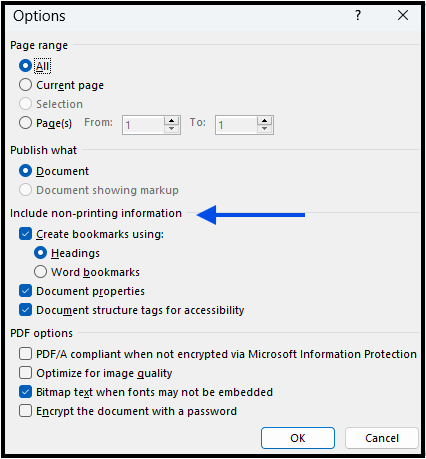
When the document has both heading styles and bookmarks, choose headings for your PDF bookmarks. Headings are better for overall navigation compared to bookmarks because they more easily show document structure.
You can also use 'Save As' or 'Save a copy' to create a tagged PDF. To do this, select the PDF file type (.pdf), Investigate Accessibility (if it appears), then go to 'More options' and 'Options'.
Do not create your PDF by 'printing' it as a PDF. Printing to PDF flattens a document. This removes important information like hyperlinks, image alt text and heading structure. It will make your document invisible to assistive technologies like screen readers.
Check your PDF is tagged
Document properties
First, check your PDF has tags using the following steps:
- Open the document in Acrobat Reader or Acrobat Pro.
- Go to Menu, Document Properties (or press CTRL+ D).
- In the Description tab, go to Advanced.
- Check whether 'Tagged PDF' is marked 'Yes' or 'No'.
If 'no', re-check the source document has been tagged correctly and 'Non-printing information' from the previous section is included before it is exported or saved.
A tagged PDF does not mean it is tagged correctly. You can also quickly check some tags, like headings or bookmarks appear for users.
Headings and bookmarks
Headings or bookmarks in a PDF converted from a Word document should display for users in the document's navigation.
You can check this by opening the PDF in either:
- a web browser, then select the 'Contents' icon to see if there is a structured 'Table of Contents'
- a reader like Adobe Acrobat, then check the 'Bookmarks' icon for a structured list of headings or bookmarks
Heading or bookmark order should match the original document. There should also be no empty (headings without text) or skipped headings.