This tab displays information about the meetings of the committee.
1.0 Filtering Meeting Display
The following filter panel allows you to select which meetings you wish to view.
Select "From" and "To" dates to specify a date range within which meetings will be displayed.

1.1 Meeting Details Table
This table is a summary of the meetings within the date range you have specified. It includes the following details:
Scheduled Date - The date on which the meeting is due to take place, or has taken place.
Start Time - The start time of the meeting, or 'TBC' if this time is to be confirmed.
End Time - The end time of the meeting, or 'TBC' if this time is to be confirmed.
Venue - The venue in which the meeting is scheduled to take place, or has taken place.
Status - The status of the meeting. This can be either
| • | Scheduled - this meeting has been scheduled, and no further changes have taken place. |
| • | Re-Scheduled - this meeting has had a change in date, start time, end time or venue from it's original scheduling. |
| • | Cancelled - this meeting has been cancelled. |
If there are more than 10 meetings in the selected date range, the meetings will form pages in the table. To view the next 10 meetings, simply click on the numbers displayed along the bottom of the table.
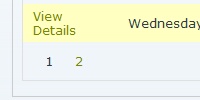
1.2 View Details of a meeting
At the start of every row in the meeting details table there is a "View Details" link. This links to the meetings detail page where you can view further details for that meeting.
1.3 Add Meeting to Calendar
At the end of every row in the meeting details table there is a calendar icon.
![]()
This icon allows you to import this meeting into calendar software such as Microsoft Outlook, Lotus Notes and some others.
Please refer to your software for further information.